Mimic your mental model with Project Collections
June 27, 2023
0 mins readAt Snyk we’re constantly trying to improve how you can work with Projects at scale. Recently we delivered the following:
Pagination to the Project listing page to improve performance and usability
Grouping, navigating, and deleting Targets easily
To continue the journey, we’ve been furthering how you can organize your Projects.
There are nearly limitless ways to organize projects outside of Snyk because there is no standard mental model that is used by everyone, for example, some organize projects as mono-repos, and others as application components.
Most want the way they organize their projects outside of Snyk to be mirrored within Snyk because you know where everything you need to work on is, which saves you plenty of time.
With that, we’re proud to announce the general availability of Project Collections. Project Collections aims to enable you to create collections of Projects based on the focus you and your teams need, whilst allowing you to perform actions on the Collection.
Improve efficiency and focus when working on Projects
Creating and configuring Project Collections needs to be seamless with many Projects, so we’ve created an API for these actions to go alongside the web UI. Scalable actions are an important component when managing hundreds and thousands of Projects, so we have enabled the ability to bulk delete, deactivate, and activate Projects in a Collection. It’s worth noting that this functionality will also exist on the Project listing page.
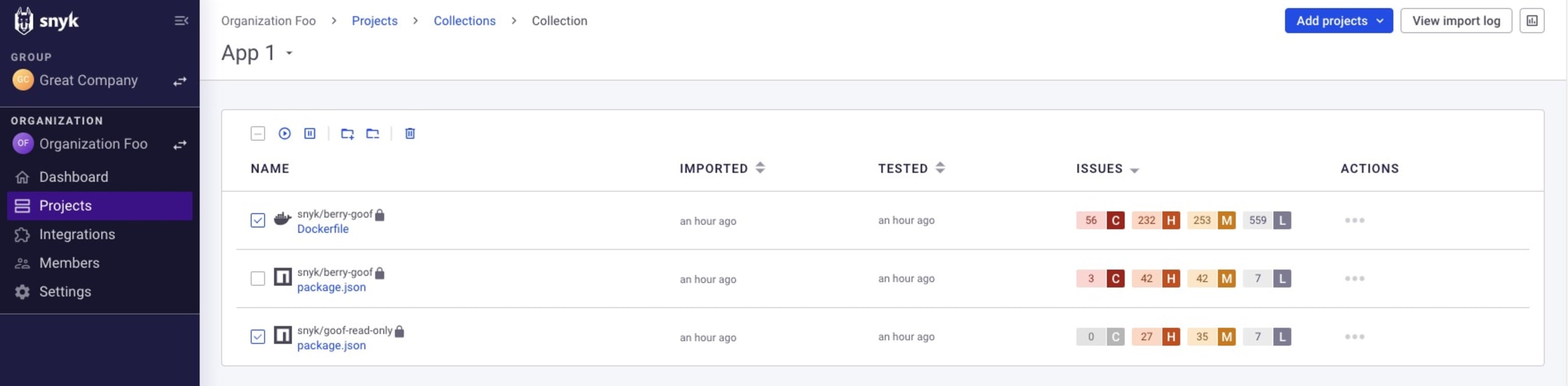
As you might work with many Collections, we’re creating a Collections listing page with a similar experience to the Project listing page today which will give you an overview of your Collections. You can name Collections with your nomenclature with search capability to complement them so you can navigate them more easily and allow for accurate searches.

Peace of mind with Reporting
The ability to create and configure Collections will be restricted to org admins because your Collection might represent any number of things such as application components that you want to create reports for, so this will prevent anyone else from potentially tampering and altering your reports (though everyone can still see and generate reports from a Collection). Anyone in an organization can view a Collection.
Project Collections allow you to view and work with your Projects more closely to how you work with them outside of Snyk, performing key actions in bulk and better focus in reporting to help you work more effectively at scale.
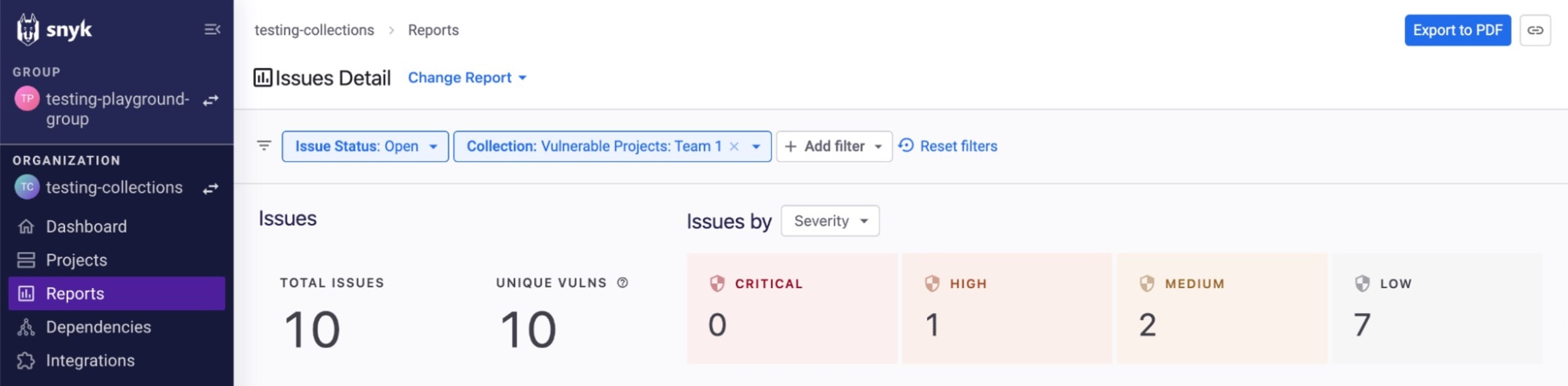
How do you work with Project Collections?
There are countless ways to organize your Projects. A common use case we’ve encountered is wanting to understand the security posture of an application component that your team is developing. Your Projects form part of the organization’s mono repo, so finding and working with your Projects isn’t easy, and generating reports in a repeatable way is also difficult. Project Collections can help here with the following steps:
1. Identify your Projects
The filters in the Project listing page are robust and are regularly augmented, so you can generate a view of your Projects easily. If they aren’t sufficient to help identify your Projects, we recommend using Project Tags. The Tags feature is used heavily today to help users filter and view their Projects in terms of custom and flexible criteria such as teams, applications, components, versions, and more. In this situation, it would be valuable to tag your Projects with your team’s name as the key and the component name as the value.
2. Create and name your Collection
After the Project view has been created based on filters or tags, you can save the Collection and name it for quick identification on the Collection listing page. The Collection will show a rolled-up issue count at a high level on the listing page.
3. Refine the Collection
After creating the Collection, you can identify which Projects are relevant or not in the Collection and then activate, deactivate, or even delete the Projects in bulk. Bulk actions can be performed on the Project listing page as well.
4. Generate reports
From the Collection, you can simply hit “View report on this Collection” to be taken directly to the Reporting page. A report will be generated based on the Collection that you’re viewing.
For more information about how to use Project Collections, check out the documentation.
Developer loved. Security trusted.
Snyk's dev-first tooling provides integrated and automated security that meets your governance and compliance needs.
